
This guide teaches you how to set up a refer-a-friend program for products sold through a FastSpring store. It will take about fifteen minutes to complete.
If your business sells products through FastSpring, Peach’s refer-a-friend programs integrate seamlessly.
From your accounts page, select ‘New Gambit’ and then choose the ‘Refer-a-Friend + FastSpring’ gambit type.
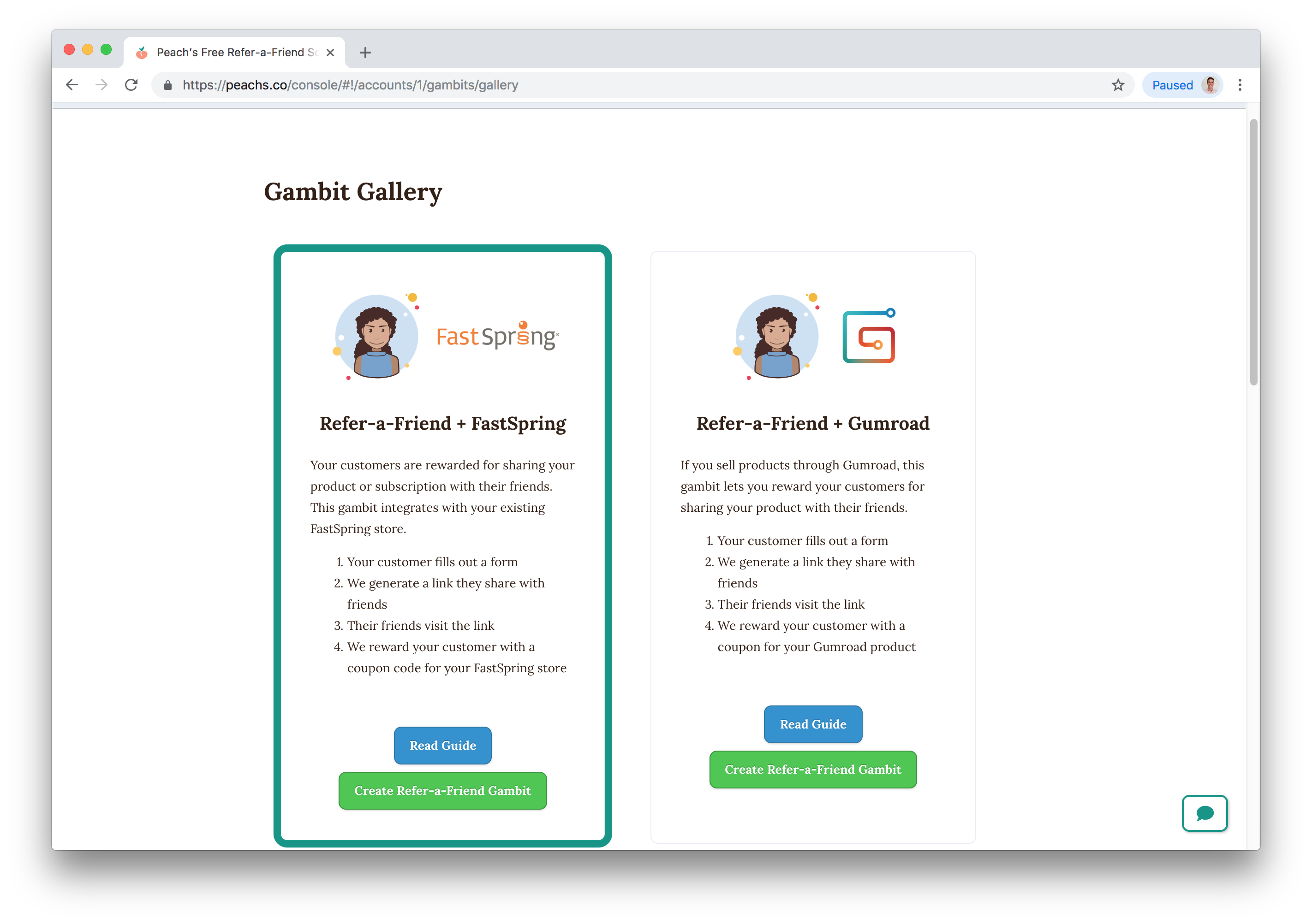
Enter the name, domain name, and icon you want to use for your gambit. If you do not wish to use a custom domain name, Peach’s will automatically generate a domain name that you can use. This domain name will be used in links your customers shared. In this example, customers would share links that look like rocket.peachs.co/r/grand-elephant.
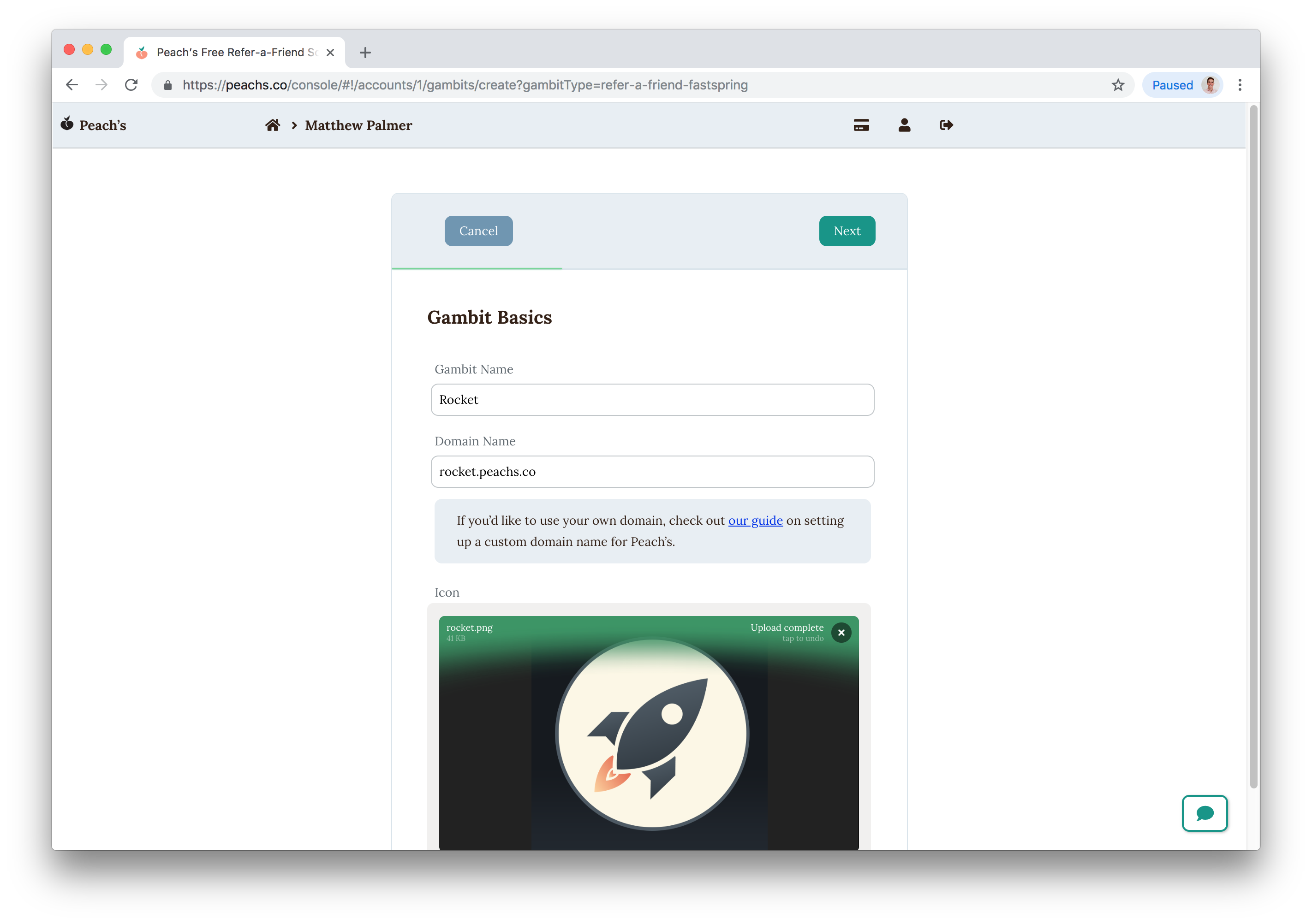
Enter your page’s URL, the number of people who need to complete the action, and the name of the action to be completed. In our example, after people click a shared link like rocket.peachs.co/r/grand-elephant, we want to take them to matthewpalmer.net/rocket where they can download the application.
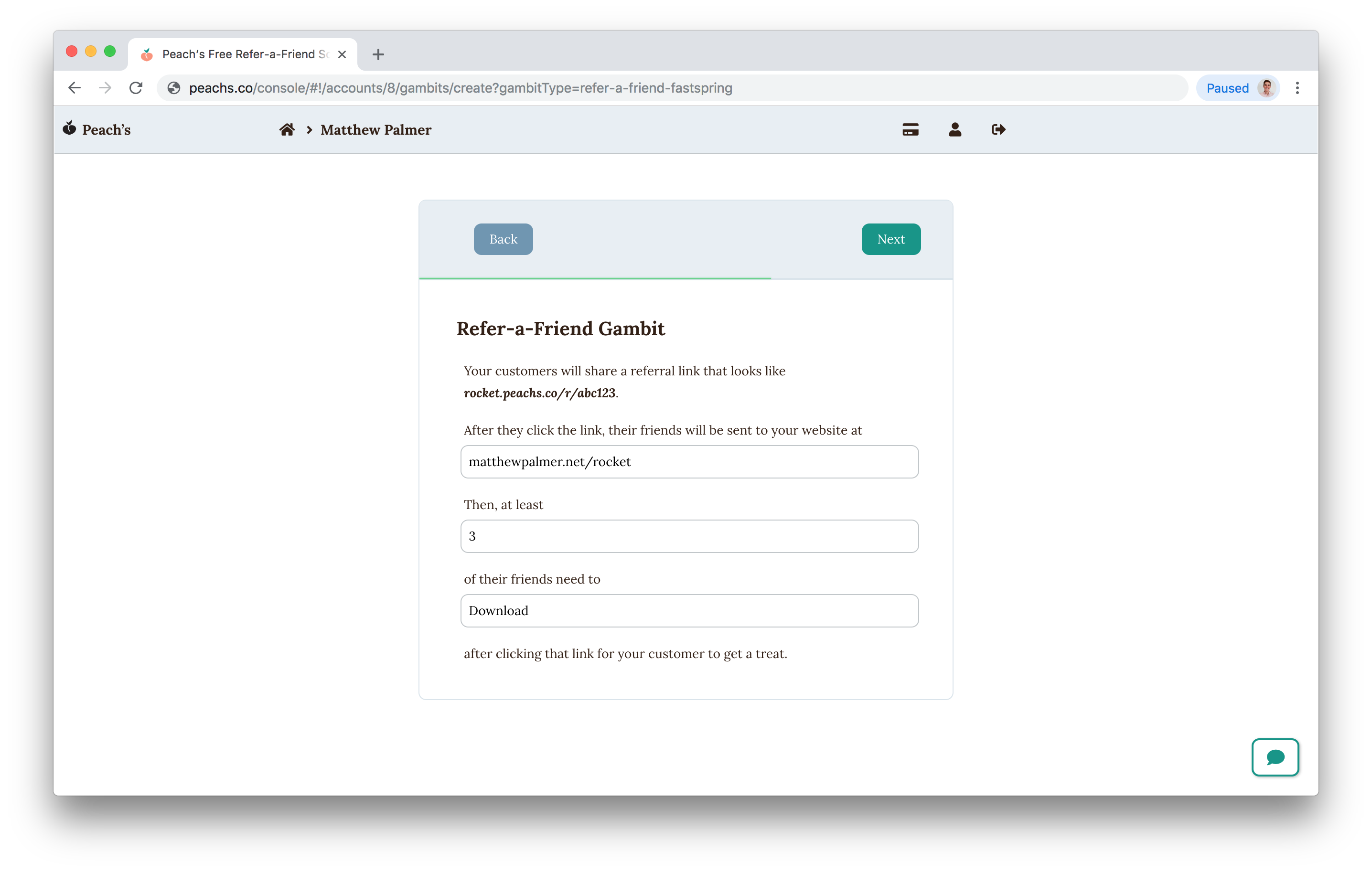
Complete this step from your FastSpring console, logged in as an administrator.
We strongly recommend you use a dedicated FastSpring user for this integration. Why? FastSpring uses an older style of inter-app communication that is less secure because we need to keep your password in our system. By setting up a dedicated FastSpring user with only the ability to create coupons, you can easily revoke access later if needed.
Create a FastSpring user
When you create your dedicated FastSpring user, set their Application Access to ‘API Only’ and their roles to ‘Store Order Support.’
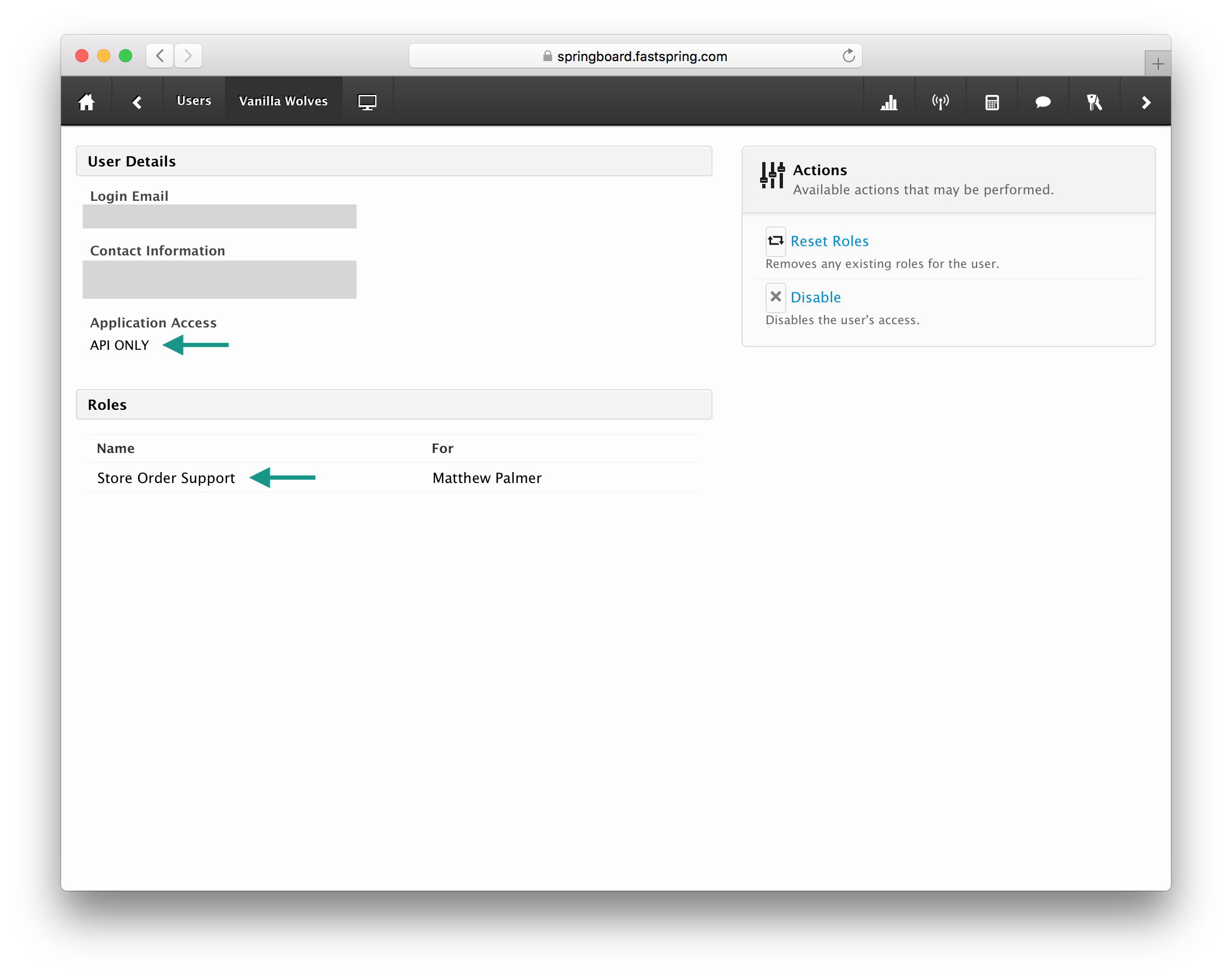
Create a FastSpring coupon
After your user is created, we need to create the coupon that we’ll use to reward customers. When creating your coupon, pay special attention to the last two fields marked in the screenshot below. The ‘Coupon Type’ must be ‘Multiple Random Codes’ and the value you choose for the ‘Coupon Code’ field can be anything you choose, but it must match the value we enter for ‘Coupon Prefix’ in the next step.
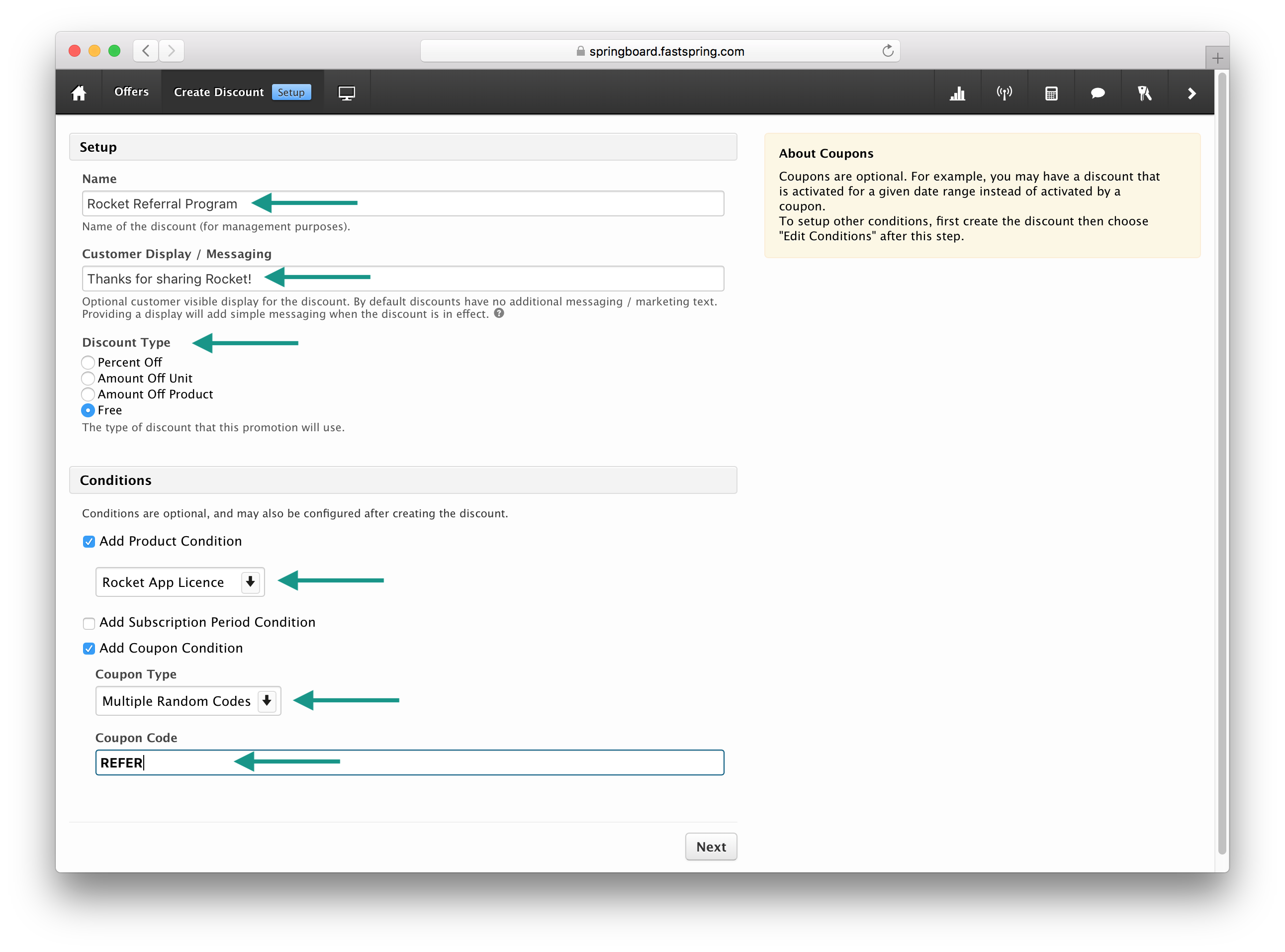
Back in the Peach’s console, complete the next step using the details you set when we configured FastSpring in the previous step. You can verify the connection using the ‘Test’ button.
Once your connection is verified, click ‘Submit’ to create the gambit.
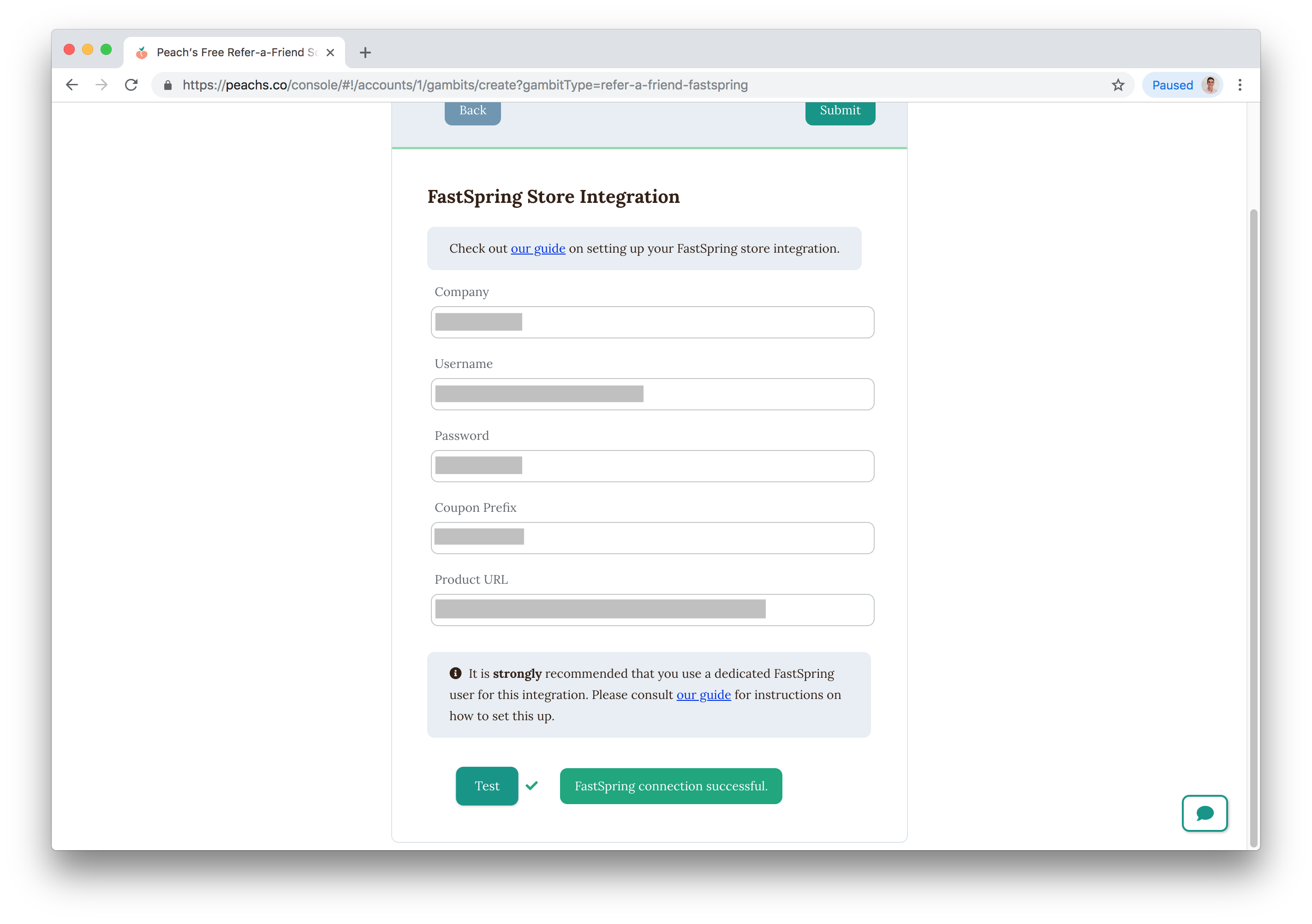
Almost there! The last step is to embed the Peach’s form onto your website where you want to let people sign up for your refer-a-friend program. Simply copy and paste our script into your website’s HTML.
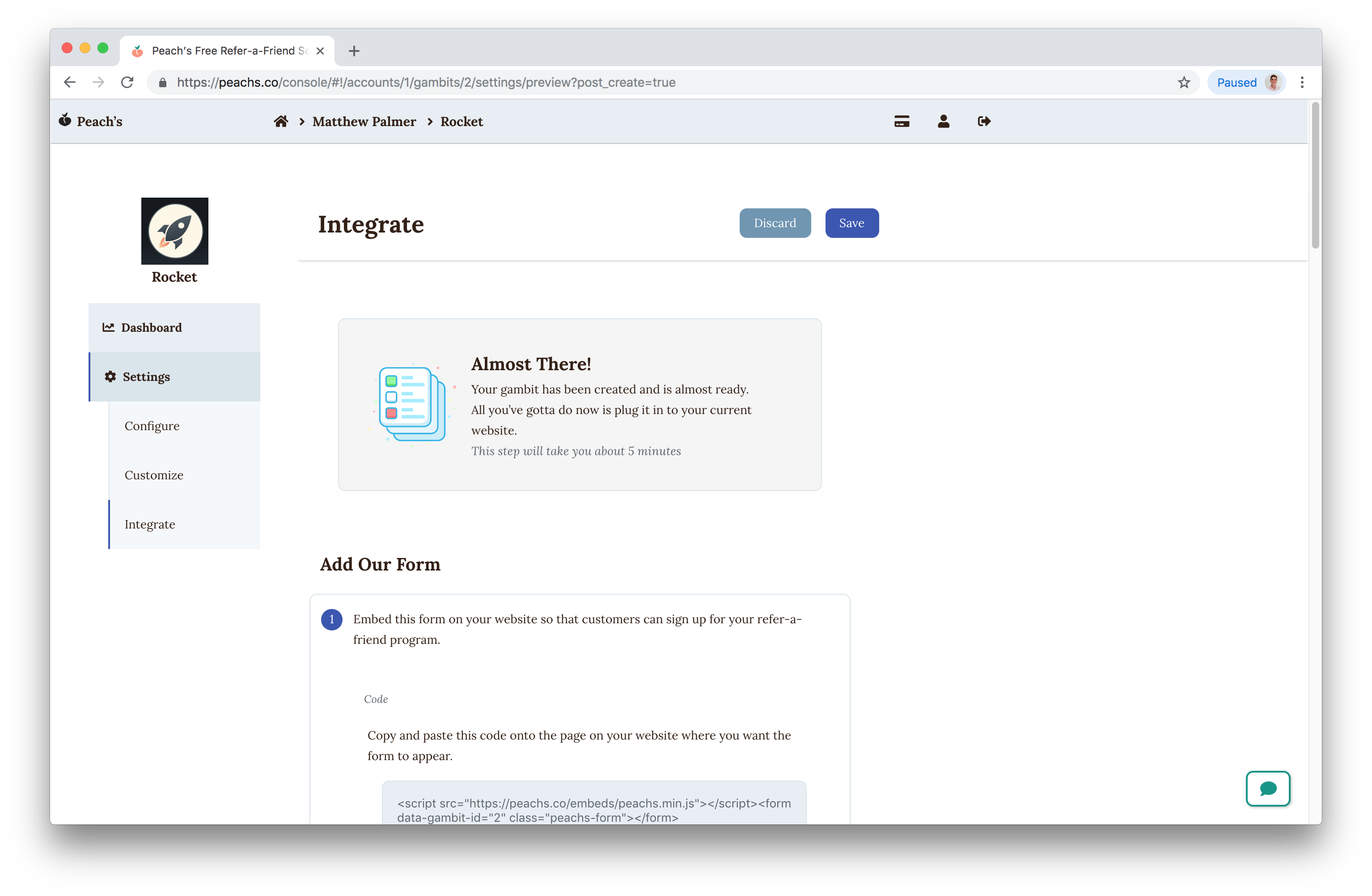
Set up the button that your customers use to access your product (for example, a download link). First, set the URL that the product can be accessed at, in this example “https://dl.devmate.com” to download the app.
Then, embed the Peach’s button onto your website where you want people to complete the action for your product.
Remember that you can override this button’s style in your website’s usual CSS.
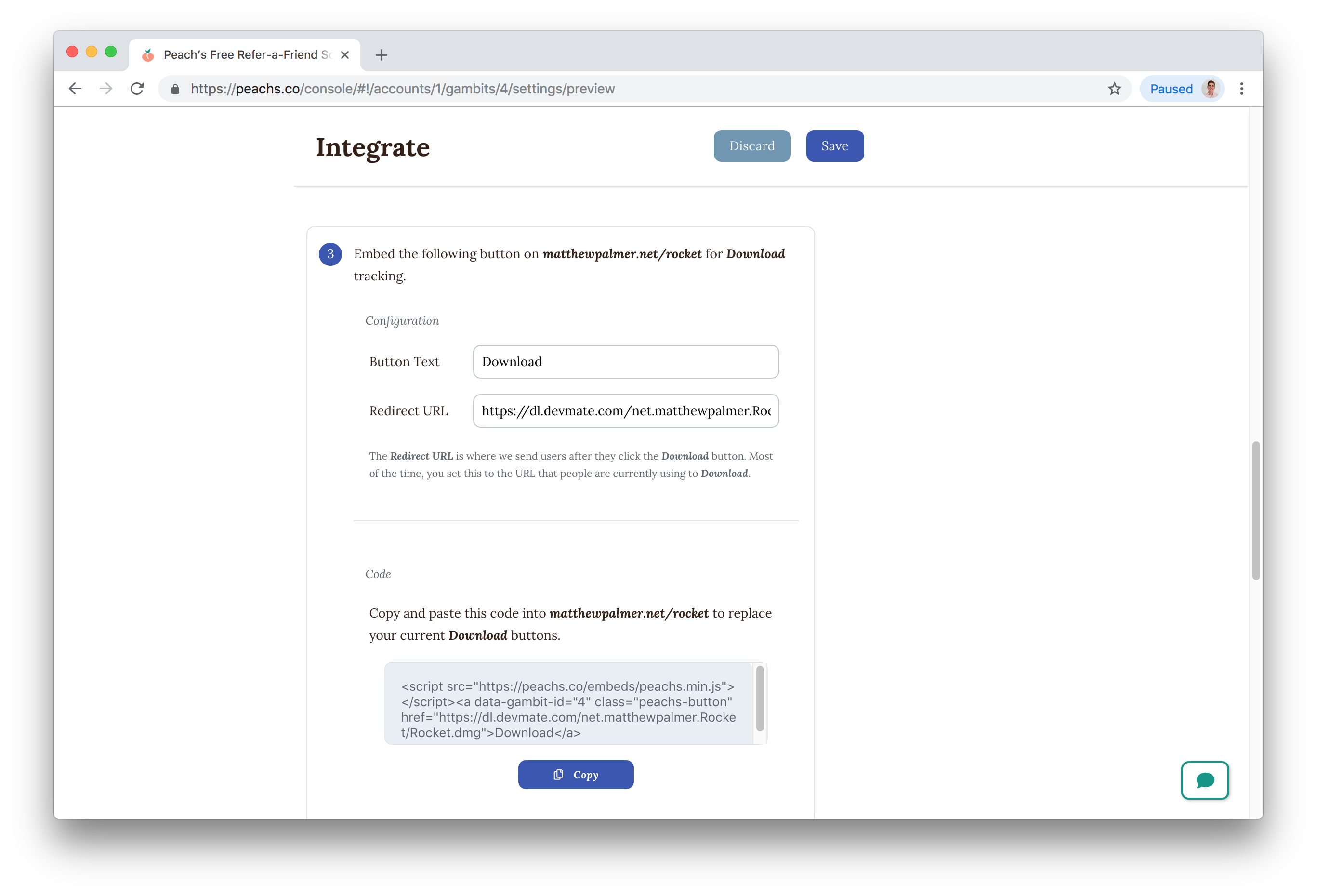
Check that our FastSpring refer-a-friend gambit is configured correctly by clicking ‘Send Test Email.’ You should receive an email that takes you to your FastSpring store with the discount coupon applied.
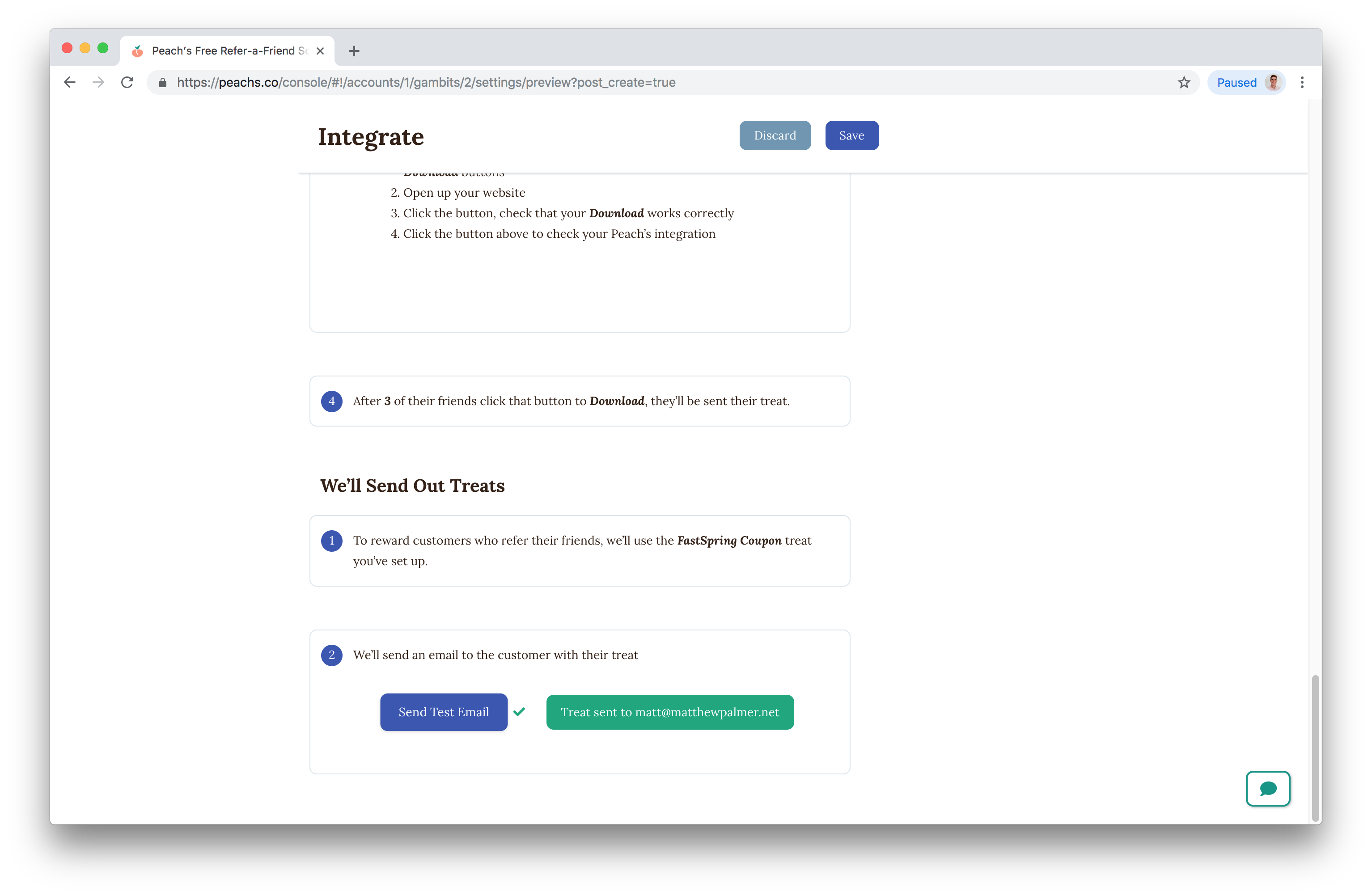
Read more about us.
Reach out to our dedicated customer support team for help with everything from sales to tech integration. Or just to say hi!
Lawyers need us to tell you that we’re not affiliated with or endorsed by Squarespace.
Why Referral Marketing Programs Work
How to Set Up Your Referral Program
Peach’s vs ReferralCandy vs Tapfiliate - Squarespace Referral Programs Compared
Affiliate Programs for Squarespace
SquareCertify - Sales Social Proof Pop-Up for Squarespace
Squarespace Website Speed Test
Faqtual – Faster Customer Support
Join our affiliate program to share Peach’s and earn commissions.